The Storyboard editor is where you edit the frames of your application. It shows the frames in the order you entered them, and allows you to resize them, change the order etc. Although all the options of the storyboard editor can be found in the frame properties, some people prefer to use the Storyboard editor for the synthetic view it provides.
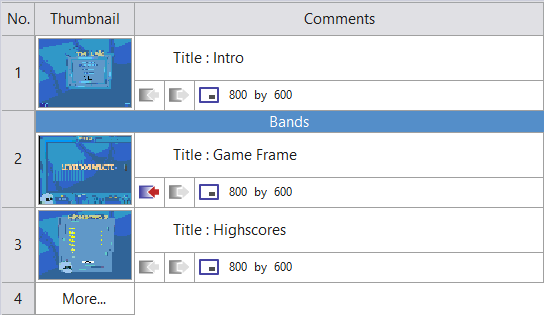
- Frame Number
This shows the number of the frame in the application. A click on this button will open the frame editor. - Thumbnail
Presents a reduced version of the frame. A right click opens a popup menu. - Title
Shows the title of the frame. Click on it to edit it. - Fade In

Click on this icon to enter a fade in transition. The fade in transition is then showed as a line above the frame. - Fade Out

Click on this icon to enter a fade out transition. The out transition is then showed as a line below the frame. - Frame size

Select a preset frame size from a list via the context menu. - Size of the frame
Enter the size of the frame in the edit zones.
Drag & drop
The storyboard editor allows you to re-order the frame as you wish : just click on the thumbnail of the frame you wish to move and drag & drop it to another location.





