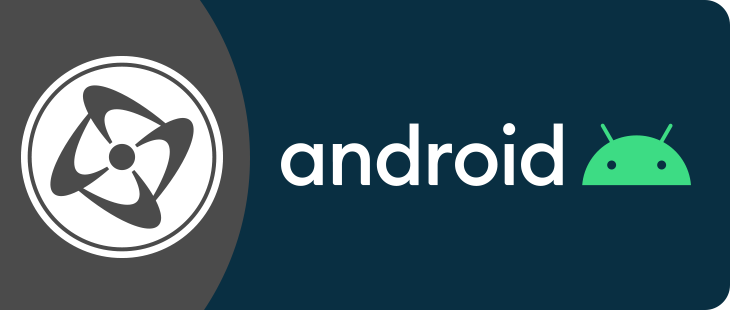Building and testing Android applications
When you want to build your Android application, just select the Build command. Clickteam Fusion 2.5 will create a .APK file that you can install on your Android device or in the emulator.
If you want to build your application and test it directly to your Android device, connect your Android device to your computer and then select the Build and Run command. Clickteam Fusion 2.5 will build the .APK file and will install it on the device. Before that, you’ll need to turn on USB Debugging in the parameters of your Android device:
- Android 2.x and 3.x: this option is in Parameters / Applications / Development
- Android 4.0 and 4.1: this option is in Parameters / Developer Options
- Android 4.2: Developer Options is hidden by default. To display it, go to Parameters / About device and then click 7 times on the build number (http://developer.android.com/tools/device.html).
Note: if that doesn’t work, you might need to install a special driver to your computer. Usually this driver is available from the support web site of your device manufacturer.
If you want to test your application in the Android emulator, click the Emulator button in the Android properties of the application, select one of the virtual devices and click Run. This will open the Android emulator. If the list of virtual devices is empty, start the Android SDK Manager and create a new virtual device in Tools / Manage AVDs. When the emulator is launched it takes some time to initialize. Wait for the Home screen to appear and then click the Build & Run command in Clickteam Fusion 2.5. Your application will be automatically installed and executed in the emulator. Note: this command may fail the first time after the emulator was launched, in this case select the Build & Run command again. The Android emulator is very slow though, you might want to test on a real device instead.
When development is over :
When you want to get serious, and publish your application :
- Select the “Android options” tab in the properties of your application
- Select the “Release mode” option
- Enter a valid key store path and a valid key name to sign your application
- Build it
- To publish your application, you will need to follow specific procedures, that can be found in the Android developer documentation on http://developer.android.com