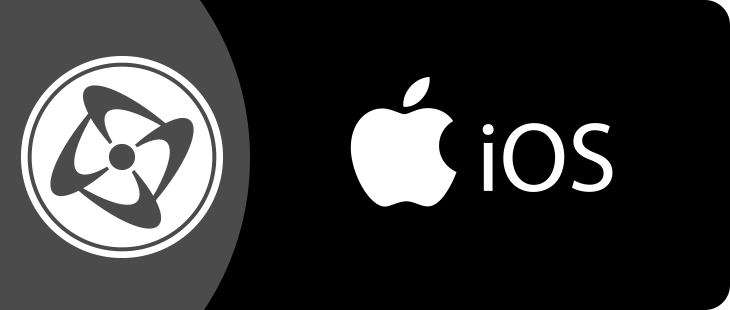What to do you to get your application on the Mac for the first time ?
- Create your application or game on your PC, making sure that “iOS Xcode project” is selected in the Build types property of the application. Test the application on the PC.
- Choose “File / Build / Application”, and enter the name of your zipped Xcode project (should be the same name as the application plus the ZIP extension). Clickteam Fusion 2.5 saves a ZIP file containing a complete Xcode project ready to compile.
- Transfer the ZIP file to your Mac
- Unzip the ZIP file on your Mac by simply double clicking on it. You now have a complete Xcode project folder
- Start Xcode
- Open the “XXX.xcodeproj” file in Xcode, where XXX is the name of your application.
- For the first build, select “Simulator” in the top-left combo box. Note: if “Base SDK missing” is displayed in the combo box, open the project settings and change the Base SDK option.
- Click on “Build and run”. After a little time, the emulator should start and display your application.
What to do during development :
Now that you have a working Xcode project on your Mac, there is no need to transfer the entire project each time want to test your application. Clickteam Fusion 2.5 provides a much simpler method.
- Go in the Application properties on the PC, “Build type”, and select “iOS application (cci)”
- Build your application as usually, but enter “Application.cci” as file name. This will save a file called “Application.cci”
- Transfer “Application.cci” to the Mac
- On the Mac, copy this file to the root of your Xcode folder
- Then in Xcode, recompile the project. The new application is used.
When development is over :
When you want to get serious and publish your application, you will need a final version of your Xcode project.
- Go in the Application properties on the PC, “Build type” and select “iOS final Xcode project”
- Build your application, entering the name of an Xcode zipped folder
- Transfer the ZIP file to the Mac
- Double click on the ZIP
- Open the file “XXX.xcodeproj” in Xcode, where XXX is the name of your application
- Build and run
- To publish your application, you will need to follow Apple’s procedures, which can be found in the developer documentation
Note : what is the difference between the “iOS Xcode project” and the “iOS final Xcode project”? The difference resides in the extensions. The development project contains all the available extensions, and therefore works if you add a new extension to your application, allowing you to copy the cci file directly to the folder of the Xcode project. The final project only contains the necessary extensions, making the file size smaller. It will not operate properly if you add a new extension without rebuilding the entire project.